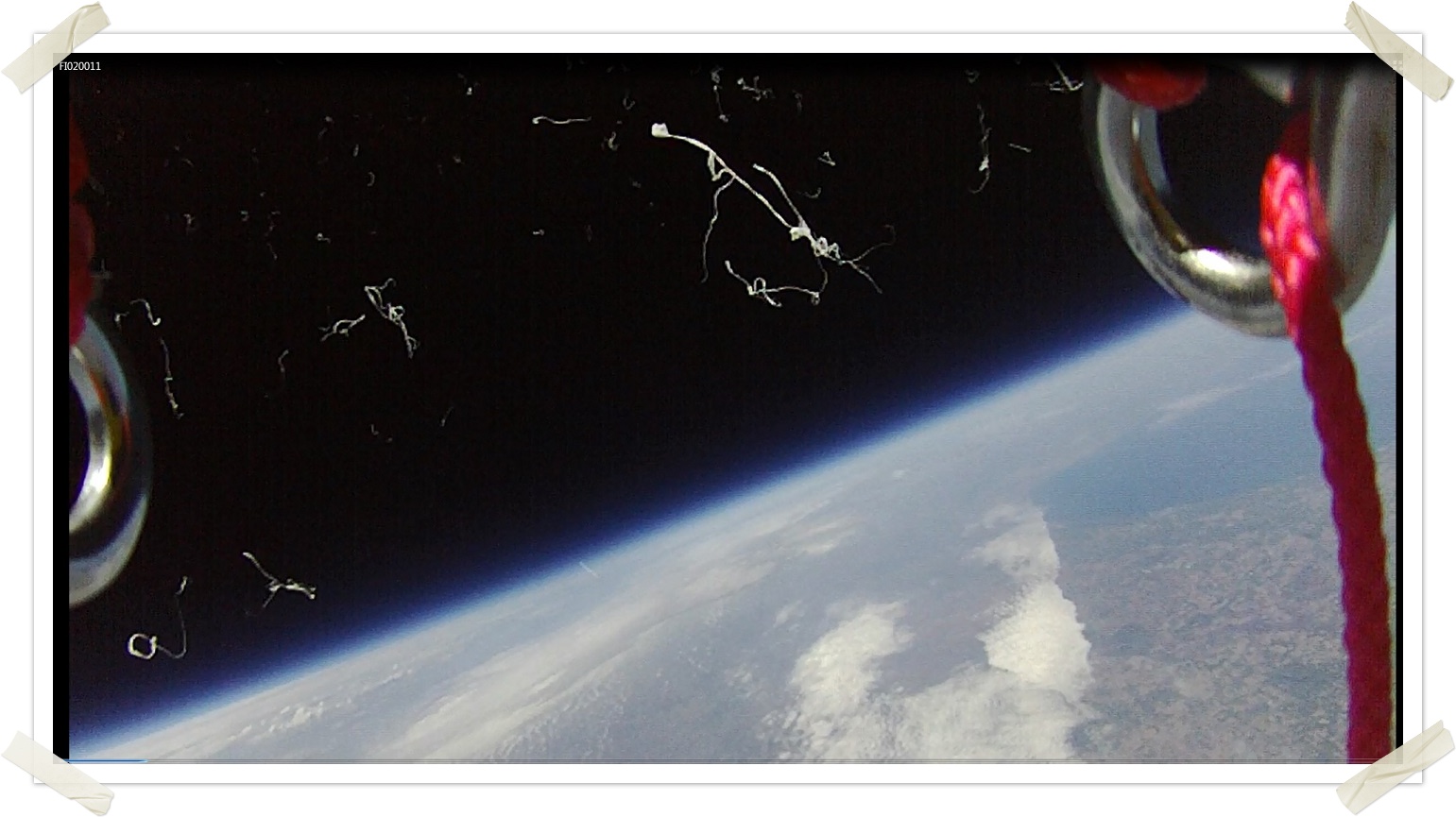...
With Confluence it is easy to create, edit and share content with your team. Choose a topic below to start learning how.
Table of Contents
What is Confluence? (step 1 of 9)
Confluence is a collaboration tool where tool where you can create and share content with your team.
You might use Confluence to write and discuss meeting notes, project plans, requirements, how-to guides, or anything you like.
...
A Confluence page can contain text, images, diagrams, activity streams, videos, and more.
Confluence puts your content online in a central place where your team can search, edit and discuss it at any time.
So let's try it! Click here to learn how to edit a page
A quick look at the editor (step 2 of 9)
You will use the Confluence editor to create and edit Confluence pages.
You can type into the editor as you would in any document, apply formatting, and embed other content and files into the page.
The editor looks like this (click images to for a larger view):
Here is a description of the components:
Editor toolbar
The editor toolbar provides tools to format and color page content, create lists and tables, indent and align text, and insert other content into the page such as symbols, links, images, multimedia files, and macros.
Page content
This is where you will type the content for your page. You can also drag attachments from your desktop here.
Save button
Click the Save button to publish your page so others can see your changes.
...
Let's edit this page (step 3 of 9)
Pages are the primary means of storing and sharing information in Confluence.
Pages are contained within spaces. This page is in the 'Demonstration Space'.
Let's play with some content. Don't worry, you won't break anything:
...
This is southern Michigan and eastern Wisconsin, with Lake Michigan that we took with a Canon Sureshot, looking northwest, as the balloon was floating above Angola, Indiana at about 95,000 ft. High altitude balloons are edge devices, you know... - Dave B
Prettify the page with an image (step 4 of 9)
The Confluence editor helps you create content, fast. You can embed images, Office documents, and videos.
That's just the tip of the iceberg when it comes to creating useful content for your team.
...
It did not see that the Confluent Tie image file was attached, so I added one. But when I apply the curled shadow and save that property, the change does not take affect..
...
Get serious with a table (step 5 of 9)
Insert tables with drag and drop simplicity.
Add, remove, cut, and paste rows and columns – this makes working with tables easy.
- Edit the page.
- Click in the right-hand column to position your cursor.
- Click the Table dropdown on the toolbar and drag to choose the size of your table.
- The table toolbar appears when there is table on your page.
- Place your cursor in the first cell of the table and add a row below it.
- Place your cursor in any cell of the last column of the table and delete the column.
- Click Save.
Lay out your page (step 6 of 9)
Page layouts provide structure in your page — two-column, three-column, and more — making it easy for anyone to create beautiful pages.
...
You can add as many sections as you need, and each section can have a different column layout.
...
...
Learn the wonders of autoconvert (step 7 of 9)
Confluence automatically transforms linked content into rich content. Try it with Confluence pages, JIRA issues, YouTube and Vimeo videos,
Flickr photo streams, Twitter streams, Google maps and many more.
Here's two examples of autoconvert in action.
| Widget Connector | ||
|---|---|---|
|
| Widget Connector | ||
|---|---|---|
|
Try it yourself:
- Edit this page.
- Copy this link https://youtu.be/r7WIRd_8poI and paste it onto the page.
- Autoconvert will embed the YouTube video on the page.
- Save the page.
Try it yourself:
- Edit this page.
- Copy this link https://maps.google.com/maps?q=Atlassian,+George+Street,+New+South+Wales,+Australia&hl=en&ll=-33.866572,151.207001&spn=0.004321,0.008256&sll=-33.870509,151.203707&sspn=0.008641,0.016512&oq=atlassian,&hq=Atlassian,+George+Street,+New+South+Wales,+Australia&radius=15000&t=m&z=18&iwloc=A and paste it onto the page.
- Autoconvert will render the Google Maps view on the page.
- Save the page.
Tell people what you think in a comment (step 8 of 9)
You can start a discussion by simply leaving a comment on a page, like this one.
...
Hint: You can mention another user in a page or comment by typing @ and then the user's name.
The user will be notified that you mentioned them.
...
Share your page with a team member (step 9 of 9)
Once you've created content you'll want to share it with your team members.
Confluence can do all the work for you, just click the Share button.
- Let's tell someone about this page.
Click the Share button at the top right of the page. It looks like this:
- Type the name of the person or group you want to share the page with.
You can also enter an email address. - Add a message to give the person some background about the page.
- Click the Share button.
Confluence will send the person an email message about this page. Shared!
The Share button only appears if your administrator has configured a mail server. In Confluence Cloud, this is all set up for you.
...